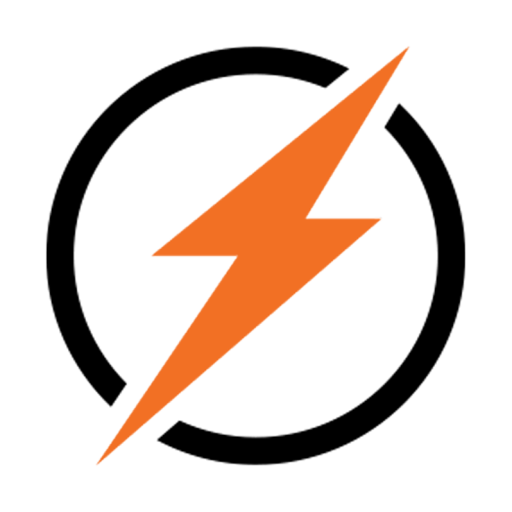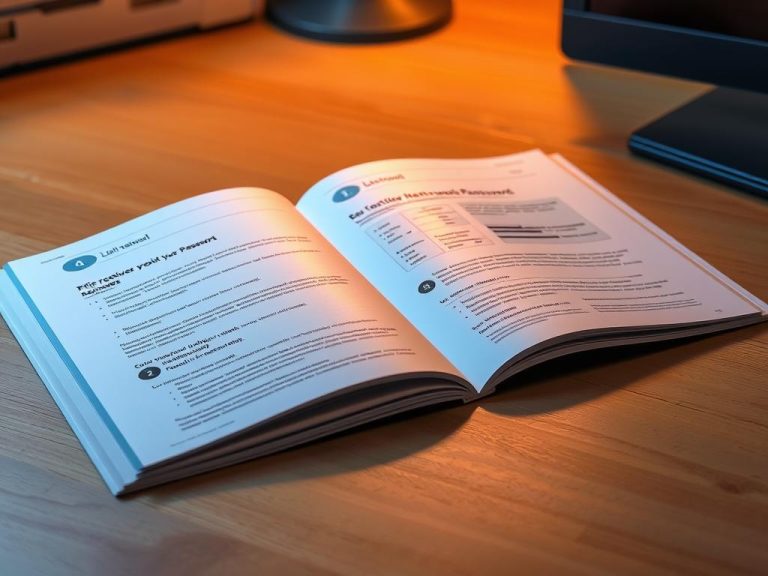How to Make Your Computer Visible on a Network: Step-by-Step Guide
Improving network visibility is key for better collaboration and sharing files. To do this, you need a clear guide to make your computer more visible on a network. This includes turning on network discovery, setting up file and printer sharing, and creating network profiles.
This guide helps you fix issues like “System error 6118” and make your computer show up on the network. Being able to see your computer is essential for work. This guide will help you make your computer visible, making it easier to share and work together.
With the right settings, you can fix network discovery problems and make your computer visible. This makes sharing files, printers, and other resources easier. This guide will show you how to do this.
Understanding Network Visibility: The Fundamentals
Network visibility is key to sharing resources and working together on a network. It helps increase productivity, improve teamwork, and boost security. Knowing about network types and sharing is vital for seeing devices on a network.
There are various networks, like wired, wireless, and hybrid ones. Each has its own strengths and weaknesses. For instance, wired networks are safer but less flexible. Wireless networks are more convenient but less secure. It’s important to know about these to share and work together well.
Some main benefits of network sharing are:
- Increased productivity: Sharing networks lets many devices use the same resources, like files and printers. This makes teamwork easier.
- Improved collaboration: Sharing networks helps team members talk and work together better.
- Enhanced security: You can add strong security, like firewalls, to protect shared resources and keep them safe from unauthorized access.
In summary, knowing about network visibility and sharing is key for good teamwork and communication. By choosing the right network and setting up sharing correctly, you can enjoy its benefits while keeping your network safe and secure.
| Network Type | Advantages | Disadvantages |
|---|---|---|
| Wired Network | More secure, reliable | Less flexible, more expensive |
| Wireless Network | More flexible, convenient | Less secure, prone to interference |
| Hybrid Network | Combines benefits of wired and wireless networks | More complex, expensive to set up |
Essential Prerequisites Before Making Your Computer Visible
To make your computer visible on a network, you need to do a few things first. You must enable network discovery, set up file and printer sharing, and create network profiles. Also, configuring your network and computer settings is key. Microsoft says that enabling Remote Desktop is a must.
Some important steps for network setup include:
- Enabling network discovery to find and connect with other devices
- Configuring file and printer sharing to share resources
- Setting up network profiles to keep your network safe and control access
It’s also vital to think about the prerequisites for network visibility. This includes your network and computer settings. Meeting these requirements ensures your computer is set up right and safe.
By taking these steps and considering the prerequisites, you can make your computer visible on a network. This lets you share resources with other devices. Always keep your network safe and use strong passwords to protect your computer and data.
How Do I Make My Computer Visible on the Network: Basic Steps
To make your computer visible on a network, follow a few simple steps. First, enable network discovery. This lets your computer find and be found by other devices. Go to the Network and Sharing Center and choose “Change advanced sharing settings.”
Then, set up file sharing and printer sharing. Pick what you want to share and set permissions. Find these options in the “File and printer sharing” section of the Network and Sharing Center.
Setting Up Network Profiles
Creating network profiles is key for network security and access control. You can make different profiles for home and work networks. This lets you tailor your network settings and permissions for each place.
By doing these basic steps, you can make your computer visible on a network. You can then share files and printers with other devices. Always remember to keep your network safe with strong passwords and permissions.
Windows-Specific Network Visibility Settings
To make your computer visible on a network, you need to adjust Windows settings. The steps differ based on your Windows version. For Windows 10 and 11, it’s easy. Just turn on network discovery and set up file and printer sharing.
The Windows 11 Network Discovery guide explains how. It lets your computer see other devices on the same Wi-Fi. This makes sharing files and printers easier. To control network visibility, follow these steps:
Configuration Steps for Windows 10 and 11
For Windows 10 and 11, you need to enable network discovery and set up file and printer sharing. Go to Windows settings and choose network and sharing options. Remember, network discovery and file sharing are different settings. You can turn one on while the other is off.
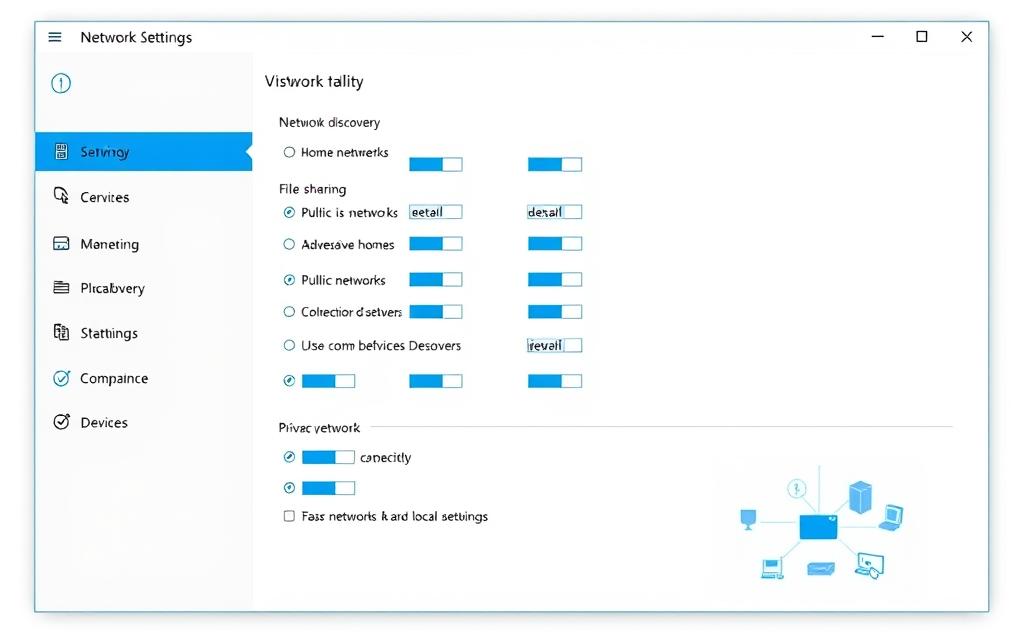
Legacy Windows Systems
Legacy Windows systems might need different steps to make a computer visible. Disable any third-party antiviruses, firewalls, or VPNs that could block network discovery. By following these steps, you can manage your network visibility. This helps balance convenience and security in various network settings.
Turning on network discovery makes sharing files and printers easier. It’s great for teamwork in a network. But, be careful not to risk your security, mainly on public or unsecured networks. Turning off network discovery keeps your device hidden on public Wi-Fi. It blocks hackers and stops unwanted connections that could be threats.
Making Your Mac Visible on Networks
To make your Mac visible on a network, you need to change some settings. This lets other devices find your Mac. It’s a simple process with a few steps.
Start by going to System Preferences and choose Network. Here, you can turn on network discovery and sharing. Remember, the steps might change with different macOS versions.
Some important steps include:
- Enabling network discovery
- Configuring file and printer sharing
- Setting up network profiles
By doing these, your Mac will show up on networks. You can then share files and resources with others.
Showing your Mac on a network boosts teamwork and work efficiency. Just follow the steps and turn on network visibility. Then, you can share files and resources with others on the network.
Network Security Whilst Maintaining Visibility
When you make your computer visible on a network, you must think about security. This is to keep your stuff safe and stop unwanted access. You can do this by setting up permission settings, access controls, and ways to check who’s logging in.
Keeping your network safe is key to stop unwanted access and protect your stuff. Permission settings and access controls help decide who can get to your computer and what they can do. Also, authentication methods check who’s really there, making sure only the right people can get in.
Configuring Permission Settings
To set up permission settings, just follow these steps:
- Choose who can get to your computer
- Decide what each person can do
- Use ways to check who’s really there
Access Controls and Authentication Methods
Access controls and ways to check who’s logging in are also vital for safety. Access controls limit who can get to your computer and stuff. Ways to check who’s logging in, like passwords and biometric checks, make sure only the right people can get in.
By following these steps and setting up permission settings, access controls, and ways to check who’s logging in, you can keep your network safe while letting others see your computer.
| Network Security Measure | Description |
|---|---|
| Permission Settings | Specify users who can access your computer and define actions they can perform |
| Access Controls | Restrict access to your computer and resources |
| Authentication Methods | Verify user identity using passwords, biometric authentication, etc. |
Troubleshooting Network Visibility Issues
Dealing with network problems requires knowing how to troubleshoot. Network visibility issues can be tough, but identifying error messages and using the right tools can help. Troubleshooting needs patience and detail, but the right steps can solve even hard problems.
Error messages like system error 6118 might show up when you try to see devices on the network. To fix this, try restarting your computer, running the Windows Troubleshooter, or updating your network adapter drivers. You can also enable Network discovery through Command Prompt or reset network settings in Windows 10 to solve these issues.
- Check Services settings, including DNS Client and Function Discovery, to ensure proper operation for network discovery.
- Verify Windows Firewall settings, specially for Network Discovery, to prevent blocking issues that affect network visibility and sharing.
- Configure network settings, such as turning on network discovery and adjusting sharing options, to enhance network visibility and sharing capabilities.
| Troubleshooting Step | Description |
|---|---|
| Restart Computer | Restarting your computer can often resolve network issues by resetting the network adapters and clearing any temporary configuration issues. |
| Run Windows Troubleshooter | The Windows Troubleshooter can help identify and fix common network problems, including those related to network discovery and sharing. |
Advanced Network Sharing Options
For those who want more control over their network, advanced sharing settings are available. These settings include options like Samba for Ubuntu. This makes it easy to share resources with other devices, like Windows and Macs. By exploring these configuration options, users can make their network sharing better.
When looking at advanced sharing, think about how much access and control you need. For example, configuring network settings for file and printer sharing can be done in the Control Panel or Settings. This way, you can set up password-protected sharing. This means only people you trust can see your files and folders.
Some important things to think about when configuring include:
- Enabling Network Discovery to see other devices on the network
- Setting up File and Printer Sharing to access shared resources
- Configuring advanced sharing settings for secure file sharing
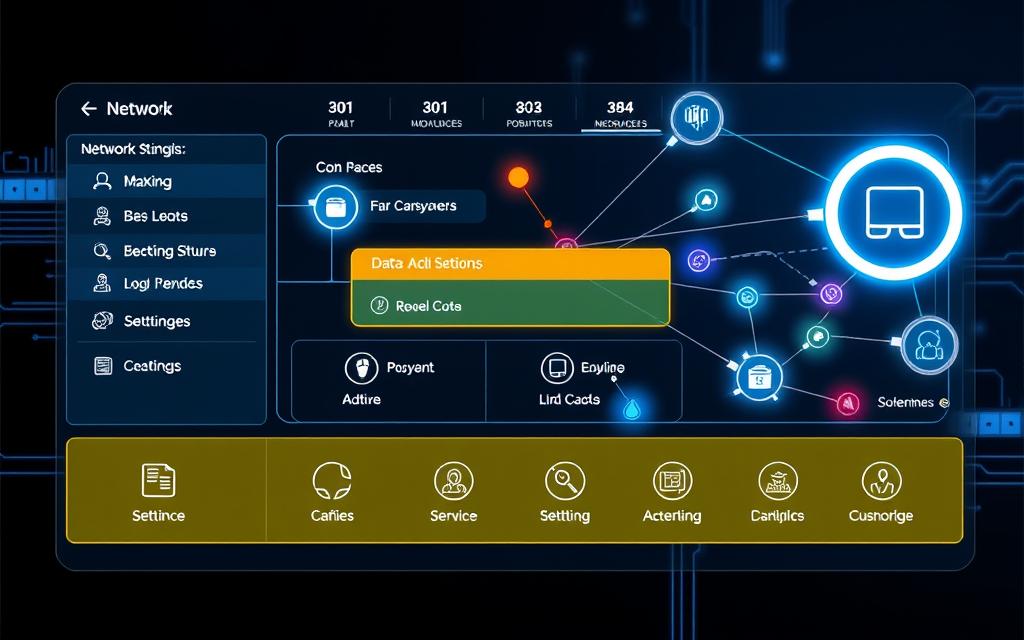
By using these advanced sharing options, users can make their network sharing safer and more efficient. It doesn’t matter if it’s for personal or work use. Network options and configuration are key for easy sharing and data exchange.
Optimising Your Network Visibility
To improve your network visibility, focus on network optimization. This means setting up your network for better performance. You can do this by monitoring activity, managing resources, and cutting down on latency. Good resource management is key to a smooth-running network.
When optimising your network, consider a few important things:
- Network latency and packet loss
- Throughput and bandwidth
- Error rate and response time
- Network topology and distance
By looking at these factors and using the right performance tips and resource management strategies, you can boost your network’s performance. This will make your network more reliable and efficient, helping your network optimization efforts.
| Network Metric | Description |
|---|---|
| Latency | The time it takes for data to travel from the source to the destination |
| Packet Loss | The percentage of packets that are lost during transmission |
| Throughput | The amount of data that can be transmitted over a network in a given time |
Managing Multiple Device Visibility
Managing multiple devices on a network can be tricky. But, knowing the basics of network setup and configuration helps. This is key for both home and business networks, where devices must talk to each other smoothly.
In a home network setup, you need to tweak network settings. This lets devices find and connect with each other. For a business network configuration, it’s more complex. You might need to set up subnets and VLANs to control who sees what.
Here are some steps to manage device visibility:
- Configuring network settings to allow device discovery
- Setting up a workgroup or domain to manage device access
- Ensuring all devices are on the same network or subnet
By taking these steps, you make sure all devices on your network can be seen and used. This makes sharing resources and talking to each other much easier.

Tools like Samba can also help manage device visibility. They’re great for networks with both Windows and Linux devices. Just edit the Samba config file and restart the service. This makes sure all devices are visible and accessible.
| Network Type | Configuration Steps |
|---|---|
| Home Network | Set up workgroup, configure network settings |
| Business Network | Set up multiple subnets and VLANs, configure network settings |
Best Practices for Network Sharing
When sharing your network, it’s key to follow best practices for security. This means setting up permissions, access controls, and ways to check who’s accessing your stuff. It helps keep your network safe and your data secure.
To do this, consider these steps:
- Set up user accounts and groups to manage access to shared folders and resources
- Use secure protocols, such as SMB 2 and SMB 3, to protect your data
- Enable network discovery to make your computer visible on the network
- Configure firewall settings to allow incoming connections for file and printer sharing
By following these best practices for network sharing and security, you can keep your network safe. This way, you protect your resources from unwanted access.
Remember, security is a continuous effort. It’s vital to keep up with new best practices and tech to safeguard your network and data.
For more on network sharing and security, check out online resources and expert tips. This will help you stay current with the latest best practices.
| Best Practice | Description |
|---|---|
| Configure permission settings | Control who can access your resources and what actions they can perform |
| Enable network discovery | Make your computer visible on the network |
| Use secure protocols | Protect your data with secure protocols, such as SMB 2 and SMB 3 |
Conclusion
Exploring how to make your computer visible on a network shows it’s more than just tech. It’s a way to improve how we work together and share resources. When your computer is visible, you can easily share files, work remotely, and boost teamwork and productivity.
This guide has shown making your computer visible is easy and beneficial. It doesn’t matter if you use Windows or macOS. Knowing how to set up your network, manage access, and fix problems is key. A connected network helps share information and builds a sense of community.
Keep working on making your network more visible, but don’t forget about security. A good balance between being open and safe is essential. This way, your network will be a secure place for everyone involved.
FAQ
What is network visibility?
Network visibility lets your computer connect with others on a network. It’s key for sharing resources and working together.
What are the benefits of network sharing?
Sharing a network boosts productivity and teamwork. It also makes your network safer.
What are the common types of networks?
There are many network types, each with its own good and bad points. Choosing the right one depends on what you need.
What are the prerequisites for making a computer visible on a network?
To make a computer visible, you need to turn on network discovery. You also have to set up file and printer sharing and network profiles.
How do I enable network discovery on my computer?
Go to the Network and Sharing Centre. Then, click on “Change advanced sharing settings” to turn on discovery.
How do I configure file and printer sharing on my computer?
Choose the files and printers you want to share. Then, set the right permissions for others to access them.
How do I set up network profiles on my computer?
Network profiles help keep your network safe. They control who can access your resources.
What are the specific steps for making a Windows 10 or 11 computer visible on a network?
Windows 10 and 11 make it easy to share your computer. Just follow the steps in this guide to turn on discovery and sharing.
How do I make my Mac visible on a network?
To share your Mac, go to System Preferences. There, set up network settings for discovery and sharing.
How can I maintain network security while making my computer visible?
Keep your network safe by setting up permissions and access controls. Use authentication methods to control who can access your resources.
How can I troubleshoot network visibility issues?
Troubleshoot by understanding error messages and using network tools. This helps find and fix problems fast.
What are the advanced network sharing options available?
Options like configuring Samba for Ubuntu offer more control. They let you share your computer in a more flexible way.
How can I optimise my network visibility for better performance?
Improve network visibility by following tips on performance and resource management. Adjust network settings and watch network activity.
How do I manage visibility for multiple devices on a network?
Manage multiple devices by setting up network profiles. This controls access to your resources.
What are the best practices for network sharing and security?
For safe network sharing, set up permissions and access controls. Use authentication methods to protect your resources from unauthorised access.